Sew organised
- Cora
- Mar 4, 2020
- 7 min read
Updated: May 14, 2020
I've gone through various ways of organising my sewing plans, patterns and fabric before finding what really works for me, and has been working for over a year. At heart, I love to get things down on paper. When I have an idea I need to get off my chest, I do like to draw diagrams and jot down thoughts, but I have found that digital planning works so much better for me for long-term.
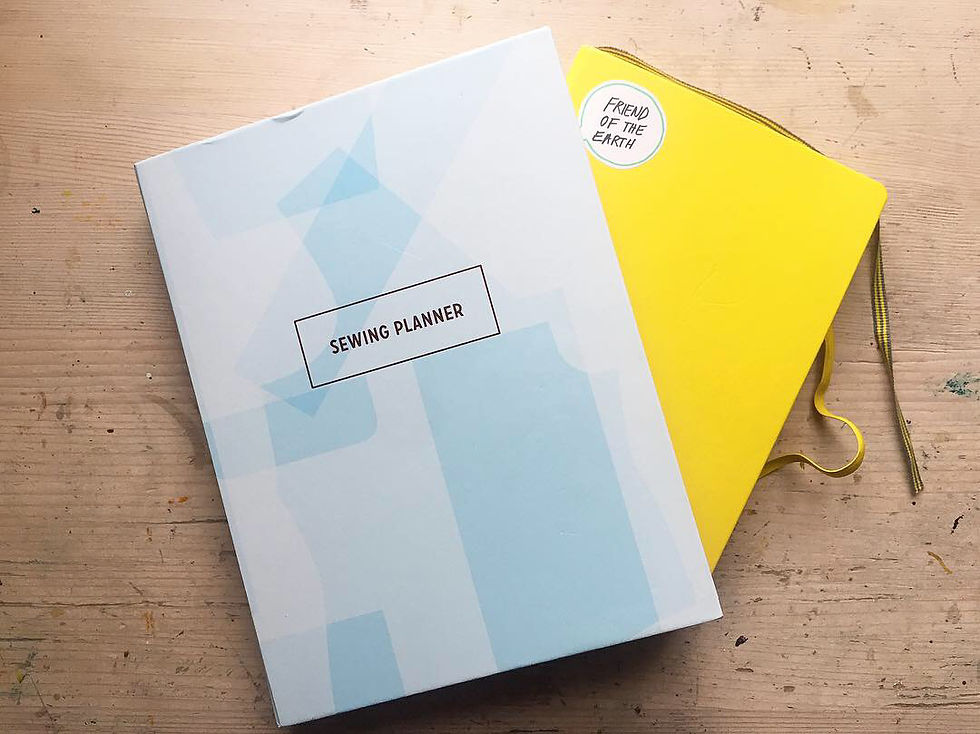
When I started sewing properly in 2017, I used a bullet journal to plan projects and keep a record of my fabric. I would draw little line drawings of my ideas, which was pretty but pretty time consuming, and started a fabric index with real swatches. I love this idea but the problem with organising something on paper is you cannot cut and paste and move around pages so that things appear in the right order. You can't add more space in between places where you have miscalculated, and this really bothers my organisational mind.
I also tried bullet-journalling instead of buying myself a diary that year and I ran into the same issues. I hate running out of space, adding things in the wrong order and not having everything in the same place (i.e multiple note books). It is also time-consuming and hard to keep neat, something which I like in my plans in order to think clearly.



I then moved onto Colette's sewing planner which is very beautiful and nice to flick through. Instead of drawing, I mainly printed line drawings and photos from instagram, but this is also time-consuming as well as costly. I was running out of space for all my ideas, as well as the predicament of deciding I wasn't going to make a project I had planned for. You can't just delete a page and put a new one in its place...

After trying to plan this way, I realised the advantage of digital record-keeping and tried to use Evernote and Trello. I spent a lot of time adding my makes to Trello but became frustrated with the way subcategories work and didn't like the interface. It also felt so much like a work app and I didn't like this feeling when looking at my hobby. As I remember, Evernote was okay, the main issue was running out of memory and I therefore couldn't add any more photos.
Storing fabric with "Cora"
Since my physical Index, I have for a few years now used an app serendipitously called Cora and it's the perfect way to digitally organise my fabric.
It's free, the only downside is it's a shame it's not available on laptops too, but you can export PDFs and I'm rarely not with my phone so it's not actually that inconvenient.
Each fabric you enter into your catalogue has its own fabric profile. When you open the app you are met with this beautiful view of all your fabrics, sorted however way you like. You can either view the stash as a grid or as panels, shown on the right. I prefer the grid so I have a better overview.
When you click on a fabric you are shown a fabric profile with information you have inputted. Adding a fabric profile is easy and quick. You add a photo and as much info as you like. Second photo shows me scrolling down. (Full disclosure- I did actually pre-wash this Atelier Brunette before I sewed it into Winslows, that's just my bad record-keeping).
There are different ways you can sort and filter your stash. I like sorting them by colour because that's how I visualise. The search function is good too, you can search for any of the words (including colours) included in the profile of the fabric and it pulls the fabric matches:
An important advantage to this app is that it is crafted specifically for storing fabric which means it has all the built in categories and tags tailored to a sewist's needs. I think I tried using a different non-fabric app before (maybe even Trello) and it was so much more laborious.
One Note
(Microsoft) OneNote is my one-stop place for all my plans, records of makes and digital abridged pattern library. You can download it with a Microsoft account.
I love that there are notebooks with subcategories and further subcategories, you can have as many as you like. It's perfect for organising.
Here you can see my view when I open the app on my phone and the four major things I organise.

Sewing projects
Here I keep all my ideas and plans for what I'd like to make, soon and not so soon (Project Horizon). I've sub-divided it into different themes to help me organise them. I find it's useful have these separated tabs so that I can easily find things.
All the general things I plan on making I organise into two seasonal project sections. I have a very handy Alterations section which reminds me of things I can do if I find the time. Event wear is on its own because I've made quite a bit of that recently. It's useful to keep tabs on what cut out projects I have incase I forget and I put projects for other people on its own, as well as specifically Christmas presents I made last year and pattern ideas for presents I don't want to forget.
Below I have gone into -Sewing Projects, -Spring-Summer projects, then clicked on the first 'Page'- Winslow Culottes.
On each Page you can add photos and text and the formatting is great. You can write anywhere, unlike classic Word formatting. You can easily resize photos and move them around (easier in the desktop version) and you can zoom in and out to see bigger spreads etc. I love the versatility of being able to quickly jot down vague ideas for a pattern by including screenshots from instagram makes I've seen and been inspired by, or create a very detailed plan with lots of notes.
My "to-make" (or to think about making) lists are long, so of course months go by before I think about them again. When I come back to looking at them, I am reminded of exactly all the reasons why I like this pattern and specifically what way I had thought of making it as I can all my favourite instagram versions at once. And the great thing is, if I don't like it anymore I can just delete it without leaving any mess, or I can add to it with different photos that take the pattern in a different direction:

The desktop version of Onenote shows you a really nice break down of subcategories so that you have a more detailed overview:

Wishlists
This section includes lists of sewing patterns I think I'd like one day/ want to remember, Fabric I love, and Notions I might need soon or more expensive Notions I'd like to buy one day. I include photos of all these things, which is especially useful in the pattern list. I can see which incarnation of those patterns makes me want to buy the pattern, reminding myself what I liked about it.

Makes Library
This is one of the most useful aspects of OneNote for me. Personally, I just have to have all the things I've ever made organised in one place. From my own clothes to garments made for people, to other sews, knits and makes like polymer clay earrings, it's all there.
This is a visual catalogue for me to remember what I've made, as well as practical record-keeping. I always include a photo of the finished item (sometimes multiple) and then any important notes from the process about fit, changes and difficulties encountered that will be useful if I make it again. I can refer back to this and remember what happened. I try to keep it to the point, whereas I am more detailed and rambly on the Pages of my "Sewing Projects".
There's potential to have some overlap here between current projects in Sewing Projects and my Makes library as I add to it. I transfer all the essential info into the Makes library and delete the project Page.
Of course, they are all ordered in chronologically. I input the date finished in the line below the title. It's very easy to move the Pages around and change the order. It's also very easy to transfer a page into another notebook or wherever else. You can scroll through your list, I've just taken some screenshots at various points and an example of my notes on one finished make.
Pattern Library
I used to keep a record of all my sewing patterns in Excel. I used to add info in columns about whether I had cut out/printed a pattern, but I was never updating it. I find this simple library works much better. Instead, I keep a note of the pile of PDF patterns I have printed out waiting to be assembled in my Sewing Projects section.
This section works in the same way as all the other Notebooks. I make sure I have all my patterns on there and keep it up to date. I list pattern designer in alphabetical order, and within each designer there are Pages of patterns I own.

This isn't how I store my PDFs patterns, they live on my external hard drive and on Dropbox, both acting as a backup to each other incase something goes wrong. Dropbox is incredibly convenient to access, and the app on my phone means I can look up my pattern instructions in seconds, and refer to them as I sew while my laptop is busy streaming TV.
So in One Note, I have screen shot all the important information from the instruction booklets that I need at my fingertips when I'm thinking about planning a project or want to buy fabric/notions on the go (or just access this info at home way quicker than scrolling through instruction booklet PDFs).
I screenshot the line drawing, fabric requirements, notions, sizing charts and the core details about the pattern style and fabric recommendations, as well as what size I have cut it out in (if I have). I also add any useful info like links to sew alongs or hack tutorials.

Having this library on both my laptop and phone is invaluable, and they both stay up to date with each other.
All this information is truly availably on the go, and because it's linked to the Microsoft cloud in some way it means you can store a large amount of data. This is crucial if you want to be able to add all those photos of ideas, makes and patterns, something I was not able to do with Evernote and Trello, never mind my own issues with the interface.
I do still sometimes jot down ideas or drawings in random notebooks not limited to sewing, but ideally I'd take a photo if important and add them onto my Project Pages.





































You did a great job! I am also impressed by the ways you organized really well.
https://www.tshirtideal.ca/
I am so impressed with how well organized you are! I assume this represents hours of work. So far, none of my organization systems are as good as this.